RippleTraining – 3D Titles and Masks in Final Cut Pro 10.4
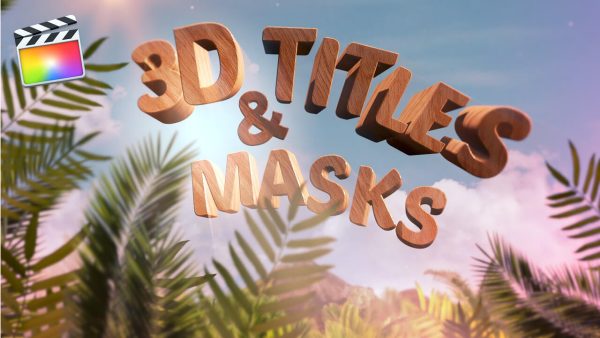
- Create Professional Looking 3D Titles
- Add Lighting & Surfaces to 3D Titles
- Animate 3D Titles
- Work with Color and Shape Masks
- Use Masks for Color Correction
Make Your 3D Titles Come to Life
Once you have a solid grasp on how to build a 3D title from scratch, you’ll then turn your attention to making your titles come to life by adding custom materials, realistic finishes and surface textures.
Create 3D Titles with Substance
Choosing a lighting style & reflection map is a big part of selling your 3D title as an object that lives in the real world, and in this tutorial, you’ll learn what combination of light, environment and material will produce the most convincing results.
Put Masks to Work for You
Masks are an indispensable tool for limiting applied effects and color corrections to specific areas of the frame. We’ll show you how to apply multiple shape mask and control their processing order. You’ll also learn how to use a Color Mask in combination with other masks to achieve just the look you’re after.
Enhance Your Subjects in Post
Masks can be used to bring attention to specific parts of the frame. For example, you might need to enhance the makeup on your talent, or relight an object to give it more focus in a scene. You’ll learn to create Linear, Bezier and B-Spline masks for a variety of creative and remedial purposes.
Who this Tutorial is for:
3D Titles & Masks in Final Cut Pro X is a tutorial for anyone who want to create 3D titles for their projects and use masks to modify effects. This tutorial assumes basic familiarity with Final Cut Pro X’s UI. Users who are new to Final Cut Pro X should purchase Final Cut Pro X Core Training before working through this tutorial.
Software Version: Final Cut Pro 10.4 or later.
Run Time: 1 Hour 54 Minutes
Project Media: This tutorial includes project media files for following along in Final Cut Pro X.
Type of Tutorial: Workflow Specific
3D Titles & Masks in Final Cut Pro 10.4
1. Building a 3D Title – A Quickstart
- Changing Text Position & Rotation
- Adding a Material
- Changing the Finish
- Changing the Lighting Style
- Saving a Style Preset
2. 3D Text Building Materials
- The 3D Text UI
- 3D Text Properties
- Adding a Substance Base Layer
- Adding More Layers
- Adding a Finish Layer
- Adding a Distress Layer
- Changing Layer Order
- What Defines a Material?
- Saving a Material
- Adding Animation
3. Working with Multiple Materials
- Switching from Single to Multiple Materials
- Grouping Surface Materials
- Grouping Facets
- Saving Materials
4. Lighting & Environments
- Choosing a Lighting Style
- Self Shadowing
- How Light & Environments Interact
- Environments
- Changing the Reflection Parameters
- Controlling Light Absorption
5. Saving Styles & Materials
- Saving Styles & Materials
- Saving & Applying Format Attributes
- Saving & Applying Appearance Attributes
- Saving & Applying Format & Appearance Attributes
- Mixing & Matching Styles
- Saving Materials
- Sharing Styles & Materials
6. Animating 3D Text
- Animating 3D Text
- Changing the Animation Style
- Changing the Animation Speed
- Modifying a Built in Preset
- Applying the Custom Preset
7. The Ripple 3D Toolkit
- The Ripple 3D Toolkit
- Exploring Ripple 3D Styles
- Exploring Ripple 3D Scenes
- Exploring Ripple 3D Drops
- Exploring Ripple 3D Animations
8. Creating 3D Title Fly-Throughs
- Creating 3D Title Fly-Throughs
9. Working with Masks
- Mask Effects
- Effect Masks
- Working with a Shape Mask
- Combining Shape Masks
- Adding a Color Mask
- Controlling Mask Stacking Order
10. Working with Bezier Masks
- Converting Shapes to Bezier Masks
- Working with Bezier Splines
- Working with a Draw Mask
- Finessing the Mask
11. Working with B-Spline Masks
- Creating a B-Spline Mask
- Inverting the Mask
12. Animating Masks
- Keyframing Your Mask
13. Creating Mask Transitions
- Creating Mask Transitions
- Creating Linear Shapes
- Animating the Shape
14. Working with Image Masks
15. Working with Graduated & Vignette Masks
- Vignette Masks
16. Using Masks for Color Correction
- Using Masks for Color Correction
- Using a Broadcast Safe Filter
- Adding a Color Mask
- Adding Multiple Masks to your Color Correction
- Lowering the Highlights
17. Using Masks to Augment Lighting
- Using Masks to Augment Light
- Tracking Your Mask
- Creating an Occlusion Mask
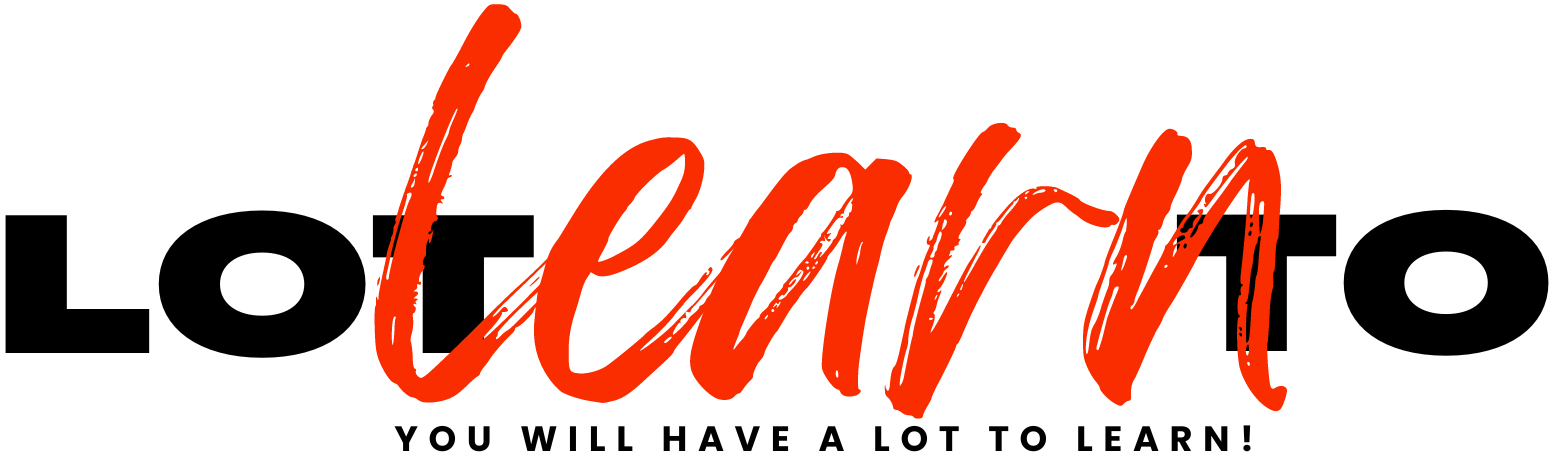
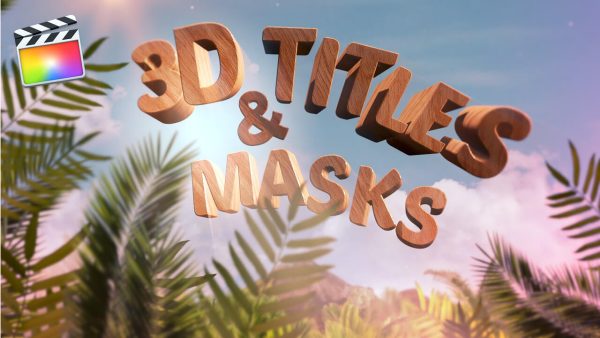




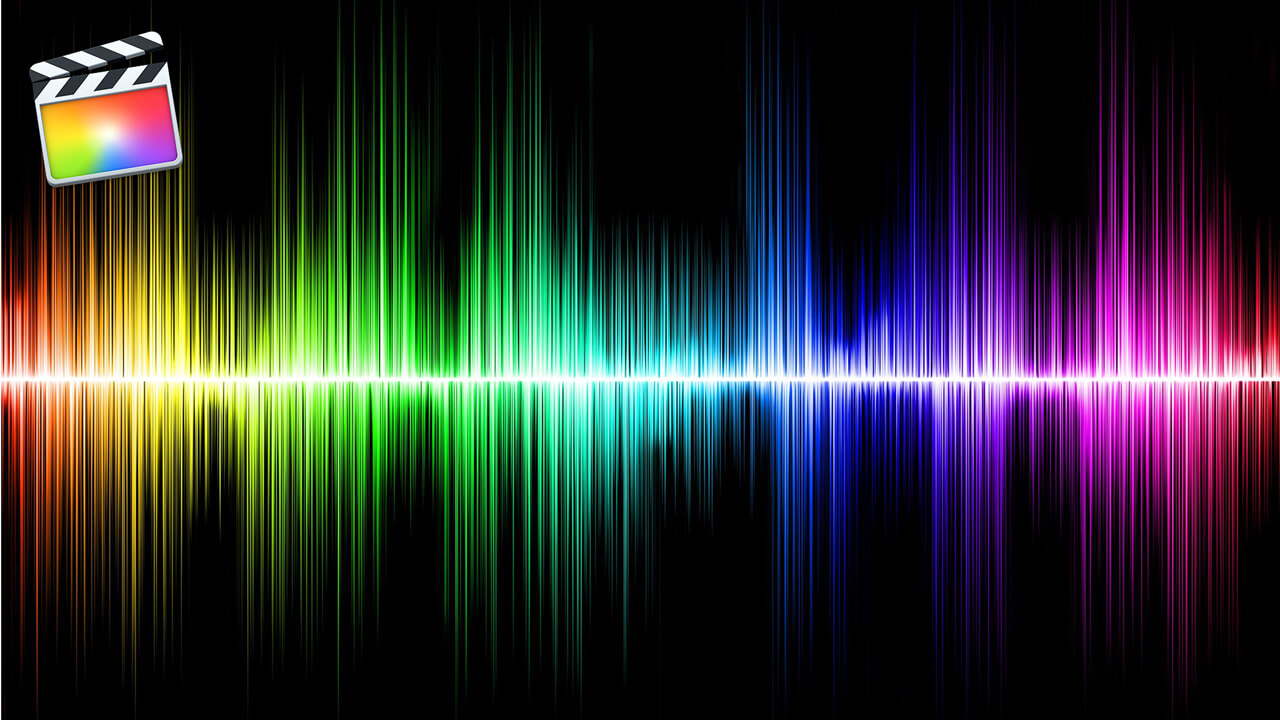

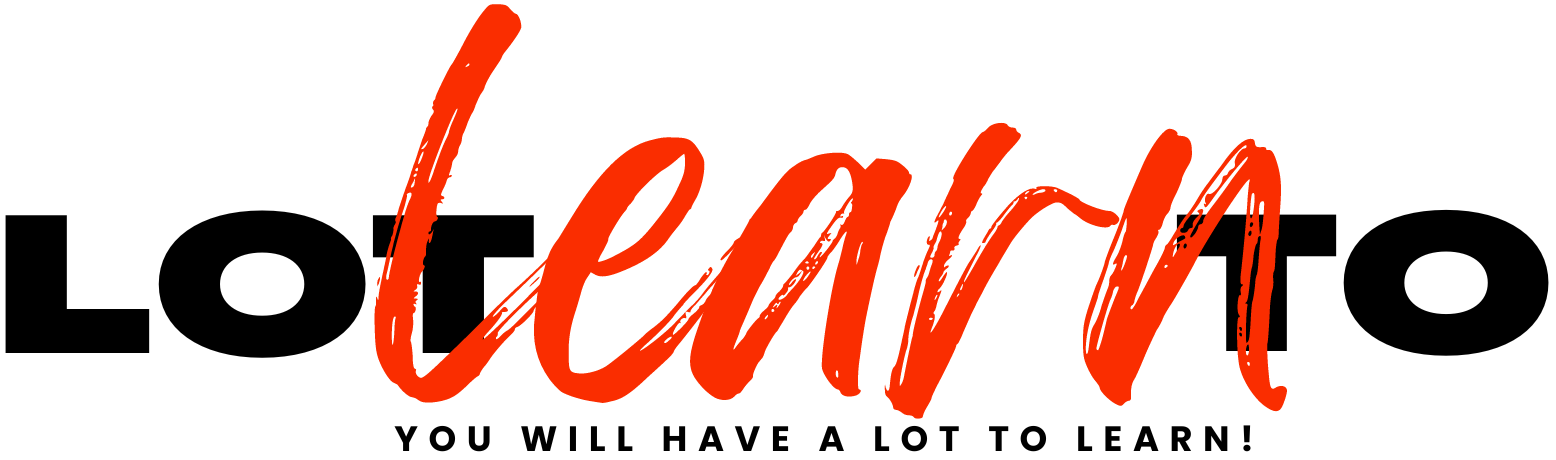
Reviews
There are no reviews yet.