RippleTraining – Final Cut Pro 10.7 Core Training

- Import, Rate and Organize Your Media
- Use Trimming Tools to Shape Your Story
- Create Engaging Soundtracks
- Work with HDR & Cinematic Media
- Use Color Correction to Enhance Emotion
- Work with Effects, Titles, & Transitions
Jumpstart Your Storytelling
We understand that learning editing software can be challenging. So instead of giving you a glorified “demo” like so many other tutorials found on YouTube, our training will walk you step-by-step through the process of editing, color correcting and delivering a completed video within the first few lessons. With our provided media and helpful onscreen keyboard helpers, you’ll gain the confidence you need to create the videos you’ve always dreamed about.
Create Better Soundtracks
A well-balanced soundtrack is the main delineator between average videos and great ones.You’ll learn how to properly balance your dialogue, music and effects so that your story is clear and coherent. Along the way, you’ll learn how to properly set your volume levels using Final Cut Pro’s audio meters; tighten up dialogue, and work with enhancement effects to improve intelligibility of the spoken word.
Edit Multicam Videos
With the market flooded with accessible and affordable professional cameras (including the one in your pocket), it’s now commonplace to record live events with more than one camera. In our tutorial, we’ll walk you through the steps for syncing and editing a 3-camera shoot of a music performance.
Edit & Deliver for Social Media
Online videos account for more than 83 percent of internet traffic. We’ll show you how to edit a brand video for social media with the intention of keeping your stories short and focused. You’ll learn how to augment your video with b-roll, effects, titles and transitions, then finish it off with closed captions for your hearing impaired viewers. Additionally, you’ll learn how to output your movie in different formats that target specific video platforms like YouTube and Instagram.
Who this Tutorial is for:
This tutorial is specifically tailored for anyone who wants an immersive approach to learning Final Cut Pro from the ground up. This tutorial assumes no prior knowledge of video editing, but it does assume that the user intends on making use of the material presented in this training to apply to their own video projects.
Software Version: Final Cut Pro 10.7 or later.
Run Time: 6 hours 55 minutes
Type of Tutorial: Beginner
Project Media: Project media is included.
Final Cut Pro 10.7 Core Training
1. Exploring the FCP UI
- Introduction
- Launching Final Cut Pro
- Final Cut Pro Workflow
- The Libraries Sidebar
- The Toolbar
- Customizing the UI
- User Preferences
2. QuickStart: Editing & Effects
- Reviewing the Project Media
- Setting Import Preferences
- Libraries & Events
- Importing Media
- Changing Clip Appearance
- Creating a Project
- Adding Clips to the Timeline
- The Skimmer & Playhead
- Timeline Clip Appearance
- Trim Start and End
- Helpful Keyboard Shortcuts
- The Scrolling Timeline
- Assembling Your Clips
- Stabilizing a Clip
- Adding a Music Track
- Adding Beat Markers
- Creating Selection Ranges
- Performing a Swap Edit
- Using Keyboard Shortcuts
- Retiming Clips
- Replacing a Clip
- Adding a Transition
- Cropping Images
- Copying & Pasting Effects
- Animating the Crop
- Dealing with Jump Cuts
- Connecting Clips
3. QuickStart: Sound & Color
- Adjusting Volume
- Pasting Volume Attributes
- Soloing a Clip
- Adding a Sound Effect
- Keyframing Volume
- Adding Sound & Picture Fades
- Why Color Correct
- Automatic Color Correction
- Using the Color Board
- Adjusting Exposure & Saturation
- Adjusting Color
- Color Correcting Shot by Shot
- Matching Color
- Sharing a Movie
4. Customizing the Keyboard
- Using Shortcuts with Modifier Keys
- Locating Keyboard Commands
- Filtering the Virtual Keyboard
- Customizing the Keyboard
- Using Command Search & Help
5. Working with Libraries
- Understanding Library Hierarchy
- Creating a Library Workflow
- Opening Pre-Existing Libraries
- Closing Libraries
- Locating Your Libraries
- Storing and Opening Backups
- Opening Libraries at App Launch
6. Media Storage Options
- Creating a Library
- Assigning a Storage Location
- Managed vs. External Libraries
- Navigating the Media Import Window
- Saving a Favorite Location
- Choosing a Clip Storage Option
- Choosing a File Storage Options
- Copying Files to the Library
- Leaving Files in Place
- Understanding Symlinks
7. Importing Media from Cameras
- Importing from Camera Card
- Camera Archives
- Importing Selection Ranges
- Transcoding During Import
- Creating Camera Archives
8. Importing Media from Folders
- Reasons for Importing from a Hard Drive
- Importing Folders as Keyword Collections
- Analyzing Video During Import
- Analyzing for People
- Analyzing Audio During Import
- Keyword Collections & People Smart Collections
- Adding a Finder Tags
- Import Preferences
- Importing by Drag & Drop
9. Working with Events
- Creating Events
- Moving & Copying Media Between Events
- Deleting Media in Events
- Deleting Events
- Viewing Clips as a Filmstrip
- Continuous Playback
- Viewing Clips as a List
- Custom Column Layouts
- Using the Task Menu
10. Keyword & Smart Collections
- Setting up the UI for Organizing
- Saving a Custom Workspace
- Identifying Clips with Keywords
- Creating a Keyword Collection
- Drag & Dropping Clips to a Keyword Collection
- Removing Clips from a Keyword Collection
- Assigning Multiple Keywords
- Searching for Clips
- Using the Filter HUD
- Creating Smart Collections
- Library Level Smart Collections
11. Rating & Transcoding Media
- Rating Clips as Rejects
- Unrating Clips
- Rejecting a Selection Range
- Rating & Viewing Clips as Favorites
- Tagging Ranges as Favorites
- Assigning Keywords to Ranges
- Transcoding Media
12. Synching & Rating an Interview
- Dual-System Recording
- Synchronizing Clips
- Creating a Synchronized Clip Smart Collection
- Changing the Audio Playback Channel
- Rating Sound Bytes
13. Working with Projects
- Creating a New Project
- Choosing Project Properties
- Working with Multiple Video Formats
- Modifying the Project Settings
- Locating Projects
14. Appending & Inserting Clips
- The Editing Buttons
- Appending Clips to the Primary Storyline
- Navigating in the Timeline
- Inserting a Clip Using the Playhead
- The Skimmer Vs. the Playhead
- Inserting a Clip Using the Skimmer
15. Overwriting & Connecting Clips
- Performing an Overwrite Edit
- Performing a Connect Edit
- Understanding the Magnetic Timeline
- Performing a Video-Only Connect Edit
- Moving and Disabling a Connected Clip
- Overwrite to the Primary Storyline
- 3-Point Edit Overwrite Edits
- Creating a Back-Timed 3-Point Edit
16. Removing Unwanted Material
- Using the Blade Tool
- Using the Range Selection Tool
- Performing Blade Trims
- Performing Skimmer Trims
- Performing Clip Skimmer Trims
17. Replacing Clips
- Performing a Replace Edit
- Replace from Start/End
- Replace & Retime to Fit
- Replace & Add to Audition
- Previewing an Audition Clip
18. Adjusting Clip Pacing
- Inserting a Gap Clip
- The Magnetic Timeline Revisited
- Using the Position Tool
- Performing Extract and Lift Edits
- Replacing Gap Clips
19. Adjusting Clip Timing
- Trimming Defined
- Trimming with the Selection Tool
- Trimming with the Keyboard
- Creating Split Edits
- Trimming with the Trim Tool
- Performing a Rolling Edit
- Performing a Slip Edit
- Performing a Slide Edit
- Trimming with the Precision Editor
20. Multicam Editing
- Identifying the Angles
- Creating a Multicam Clip
- Checking Angle Sync
- Correcting Sync in the Angle Editor
- Adding a Multicam Clip to a Project
- Switching an Angle
- Video-Only Cutting
- Making Changes to the Edit
21. Connected Clips & Storylines
- Editing Connected B-Roll
- Creating a Connected Storyline
- Re-ordering & Trimming Clips in a Connected Storyline
- Disabling Clips in a Secondary Storyline
- Lifting Clips from the Primary Storyline
- Creating an L-Cut
- Editing Music with Connected Storylines
- Relocating a Connection Point
- Slip Editing with Connection Override
22. Retiming Effects
- Retiming – Constant Speed Effects
- Automatic Retiming
- Retiming – Variable Speed Effects
- Smoothing Speed Transitions
- Adjusting Segment Timing
- Changing the Video Quality
- Analyzing & Rendering with Optical Flow
23. Working with LUTs
- Changing the Metadata View
- Applying a Camera LUT
- Applying a Creative LUT
- Adding a Folder of LUTs
- Choosing a LUT
24. Adding Captions
- Caption Formats
- Adding & Editing a Caption
- Formatting a Caption
- Splitting Captions
- Importing SRT Caption Files
- Foreign Language SRT Captions
25. Exporting for Social Media
- Collapse to Connected Storyline
- Exporting Captions
- Exporting a Movie
- Exporting for Instagram with Open Captions
- The Magic of Smart Conform
- Exporting with Burn-In Captions
26. Working with Audio Roles
- Audio Roles Defined
- Soloing Clips
- Clip Skimming
- Organizing with Audio Lanes
- Focusing a Lane
- Creating Sub Roles
- Revealing Subrole Lanes
27. Editing the Soundtrack
- Configuring the Workspace for Sound Editing
- Examining Audio Configuration
- Expanding Audio Components
- Sound Editing with Components
- Adjusting Clip Volume
- Adding Head & Tail Fades
- Adding Crossfades
- Removing Audio Content
- Detaching Audio
- Assigning a Subrole to a Component
- Splitting & Moving Audio
- Role Workflow Recap
- Assigning Roles Pre-Edit
- Audio Clean Up
28. Mixing the Soundtrack
- Soloing Role Groups
- Reading the Audio Meters
- Audio Delivery Requirements
- Enhancing the Dialogue
- Enhancing Loudness
- Reducing Noise
- Pasting the Enhancement
- Adjusting Effects Volume
- Controlling Volume with Keyframes
29. Creating Holds & Freezes
- Creating a Hold Frame
- Retiming Adjacent Segments
- Creating a Freeze Frame
- Creating a Freeze Frame in the Browser
30. Working with Photos
- Accessing the Photos Library
- Used Media Ranges
- Adding Photos to the Project
- Spatial Conform Options
31. Transforming Images
- Transforming Images in the Viewer
- Transforming Images in the Inspector
- Changing the Anchor Point
- Animating Transforms with Keyframes
- Navigating to Keyframes
- Altering Keyframes in the Animation Editor
32. Cropping & Distorting Images
- The Active Clip Indicator
- Trimming a Clip
- Cropping a Clip
- Animated Cropping – Ken Burns
- Distorting an Image
33. Generators, Titles, & Effects
- Previewing Generators
- Modifying the Generator
- Adding a Title
- Enabling Title Safe
- Changing Title Properties
- Animating Opacity
- Previewing & Applying Effects
- Applying & Modifying a Drop Shadow
34. Working with Transitions
- Understanding Transition Overlap
- Applying the Default Transition
- The Anatomy of a Transition
- Transitions with no Media Handles
- Trimming with a Transition
- Rolling an Edit Under a Transition
- Applying a Transition from the Media Browser
- Adjusting Transition Properties
- Replacing and Deleting a Transition
35. Working with Compound Clips
- Pasting & Removing Attributes
- Creating Compound Clip
- Editing Inside a Compound Clip
- Compound Clips and Ken Burns
- Transitions and Compound Clips
- Working with Multiple Compound Clips
36. Tracking Effects
- Adding a Gaussian Blur
- Adding a Shape Mask
- Working with the Tracker
- Changing the Analysis Method
37. Editing HDR & Cinematic Media
- What is Color Gamut?
- Modifying a Library Gamut
- Viewing HDR
- HDR Clip Attributes
- PQ vs. HLG
- HDR Clips in an SDR Project
- HDR Clips in an HDR Project
- Exporting HDR Movies
- Exporting HDR Movies from Compressor
- Editing Cinematic Clips
- Changing Depth of Field
- Enabling Cinematic Mode
- Controlling Focus
38. Color Correcting with Wheels & Curves
- Choosing a Corrector
- Controlling Contrast
- Controlling Color Balance
- Analyzing Video with Scopes
- Expanding Latitude
- Tonal Range Overlap
- Primary vs Secondary Corrections
- Using Hue vs Sat
- Using Hue vs Luma
- Using Hue vs Hue
- Pasting Corrections
- Using the Luma Curve
- Creating an S-Curve
39. Color Matching
- RGB Parade Scope
- Altering Color Balance
- Using the Comparison Viewer
- Saving a Color Workspace
- Shot Matching with Curves
- Saving Reference Frames
- Saving an Effect Preset
40. Creating Looks
- Previewing Looks
- Creating a Black & White Look
- Preserving Luminance
- Adding a Hue/Saturation Effect
- Tone Shaping the Image
- Using Audition Clips for Looks
- Creating the Sin City Look
- Adding a Color Mask
41. Making HDR Color Adjustments
- Color Conforming SDR to HDR
- Color Adjusting HDR
- HDR Title Adjustments
42. Removing Backgrounds
- Shooting Tips
- Adding the Scene Removal Mask
- Evaluating the Mask
- Choosing the Reference Frame
- Adding a Motion Background
- Adding Corner Mask
- Modifying the Template
- Setting the HDR Brightness Level
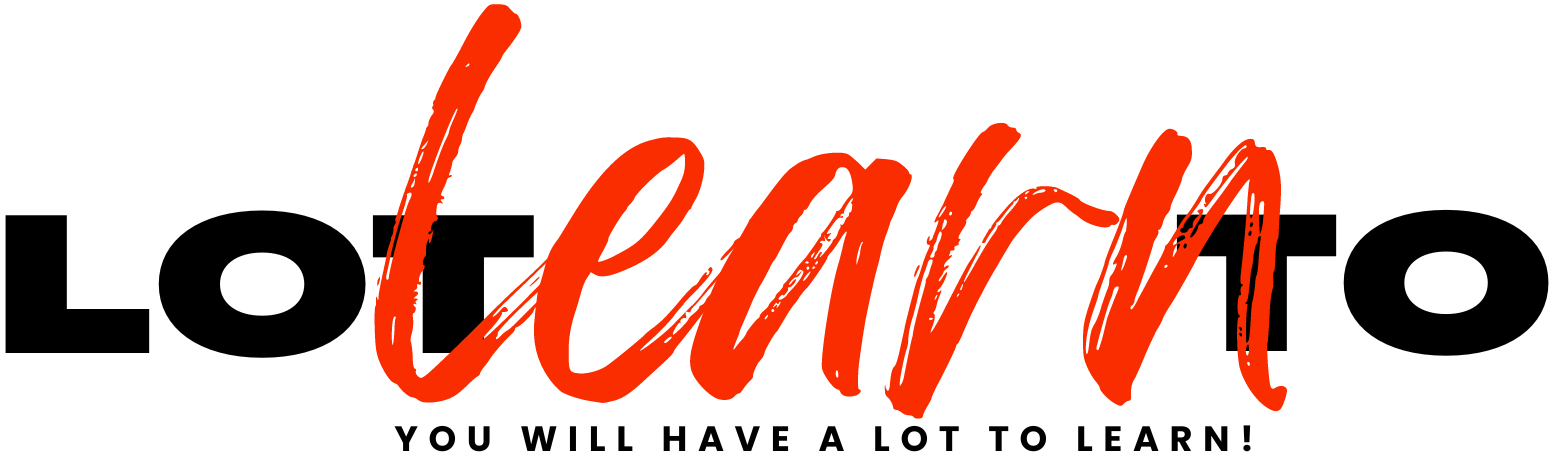
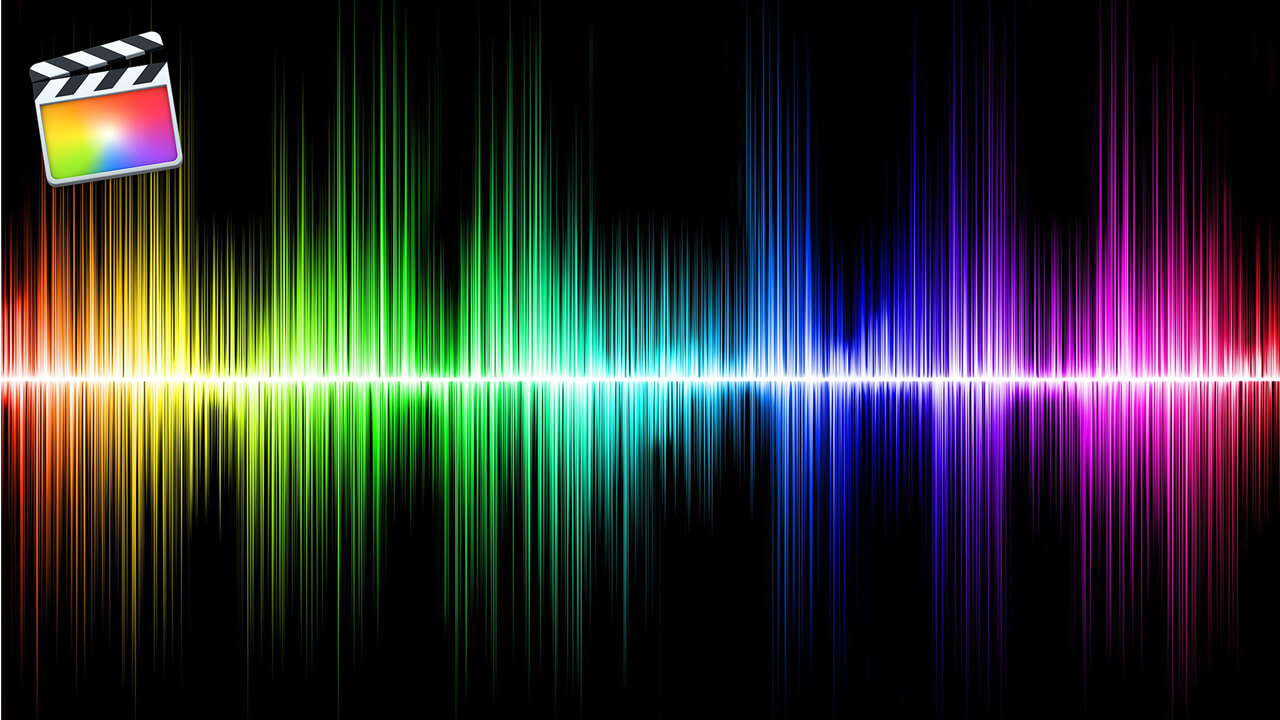


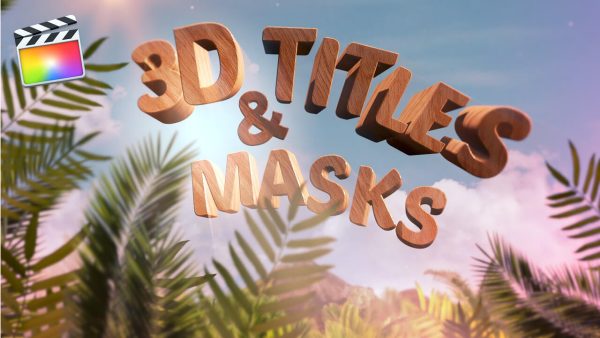


Reviews
There are no reviews yet.